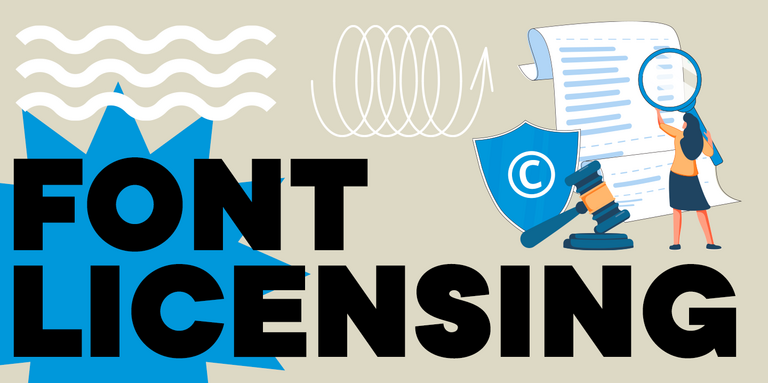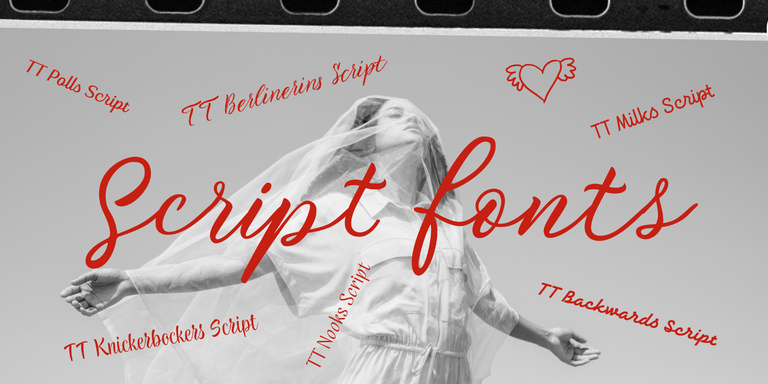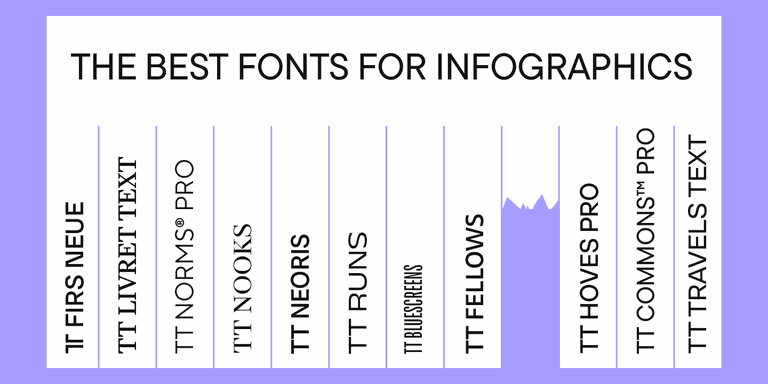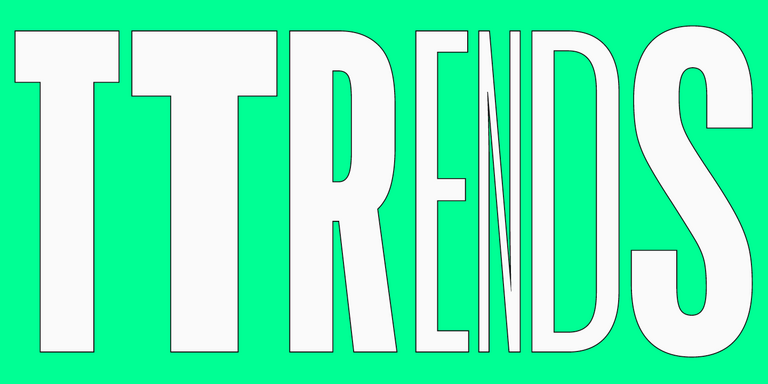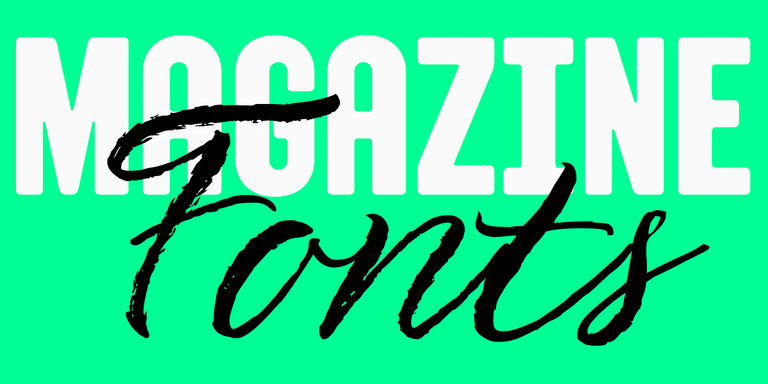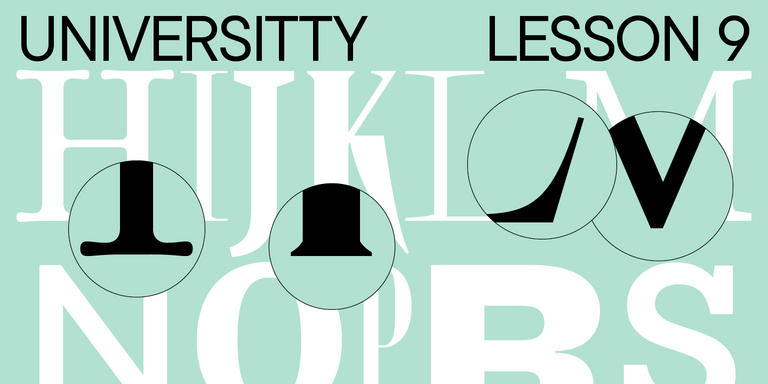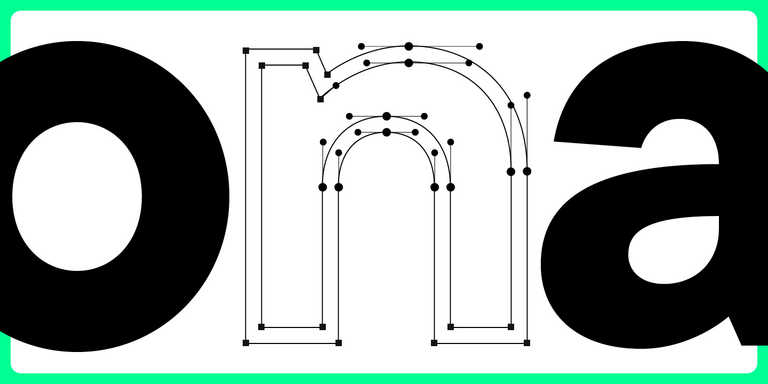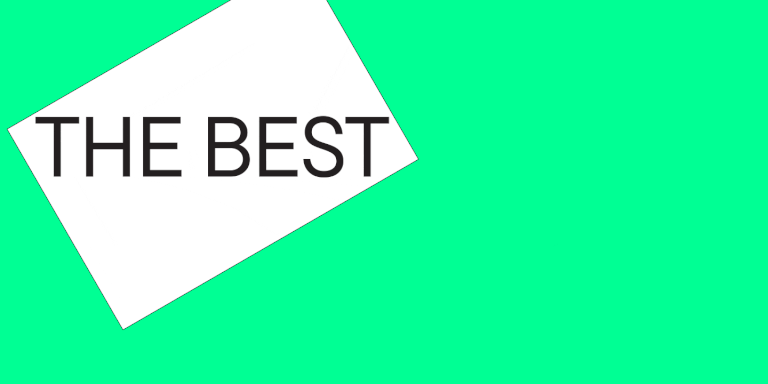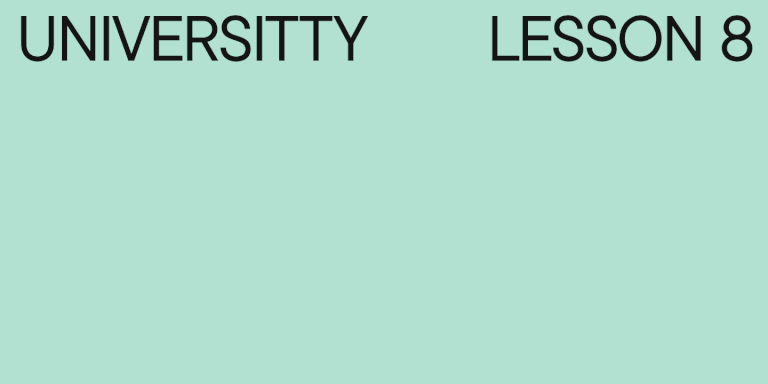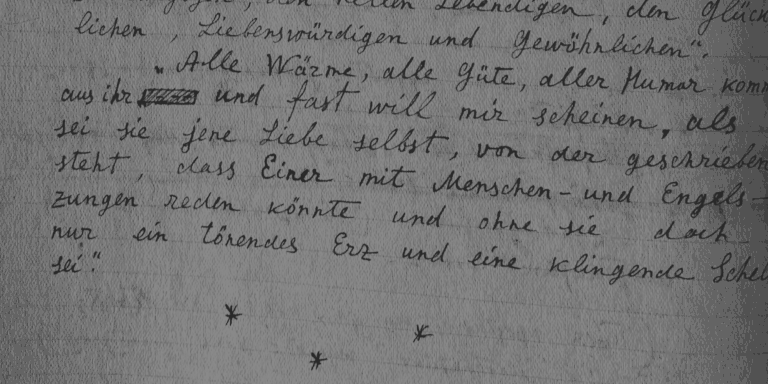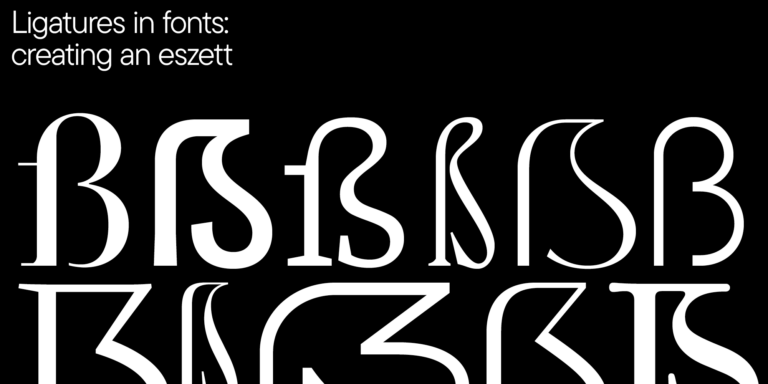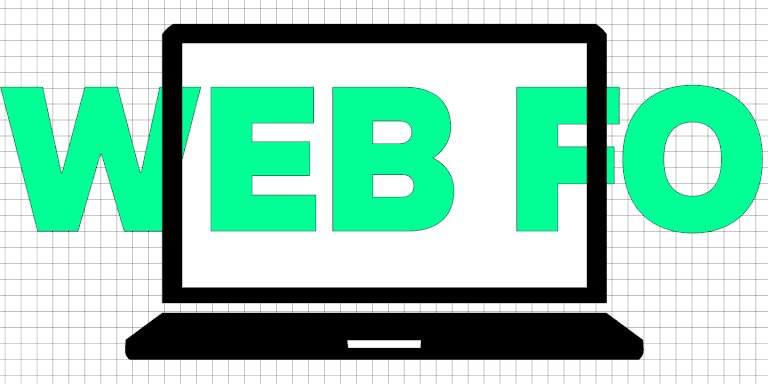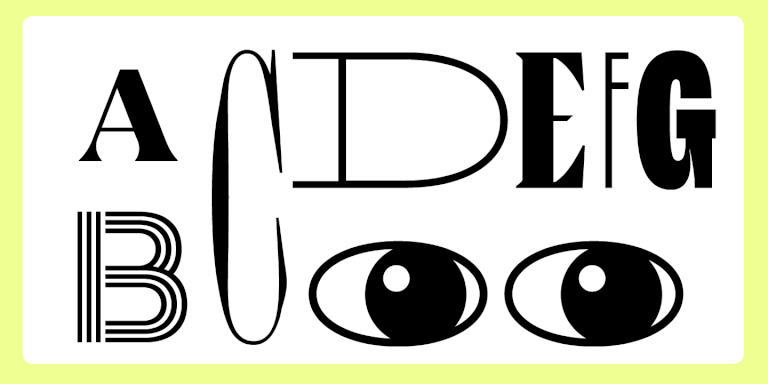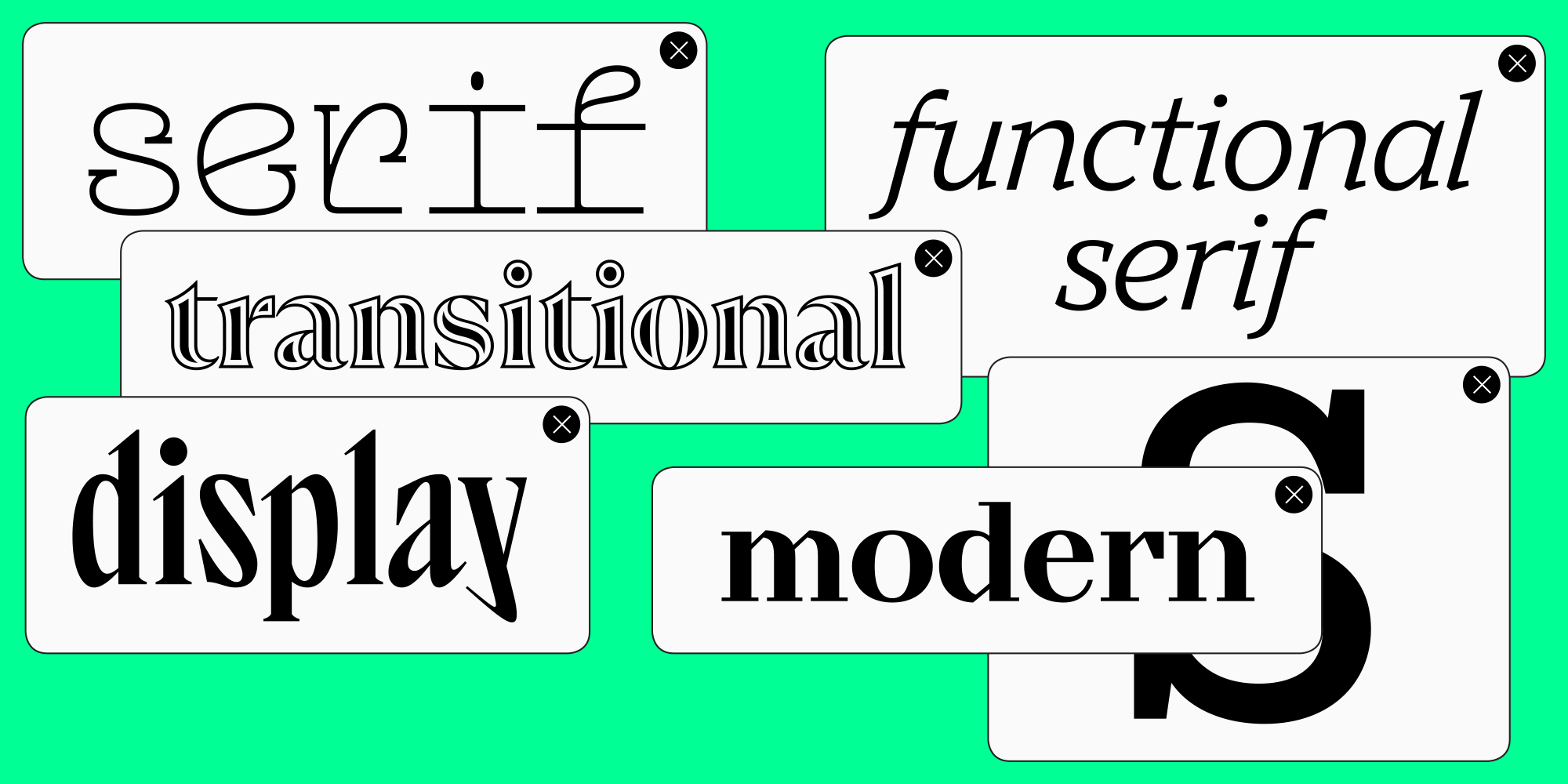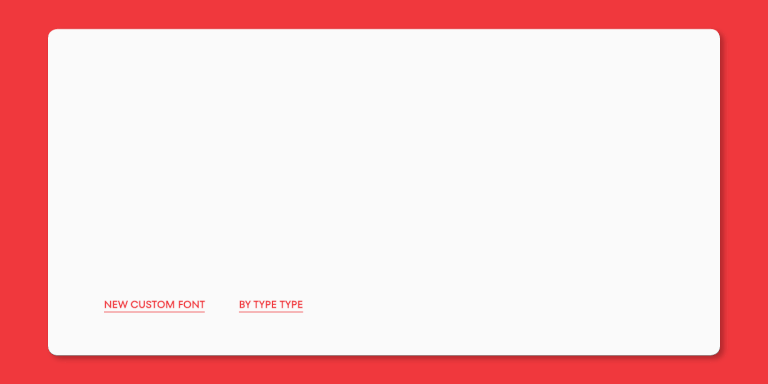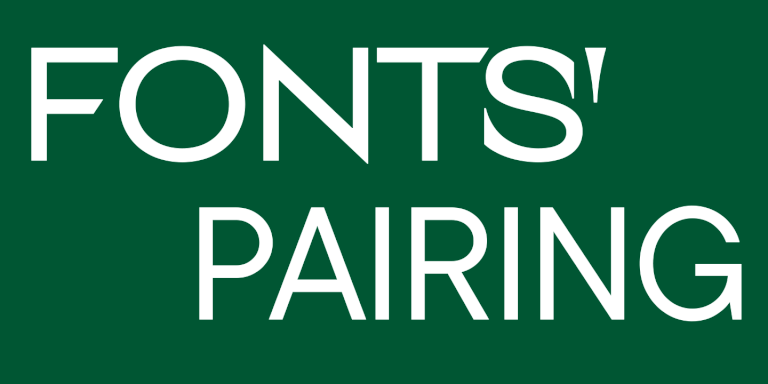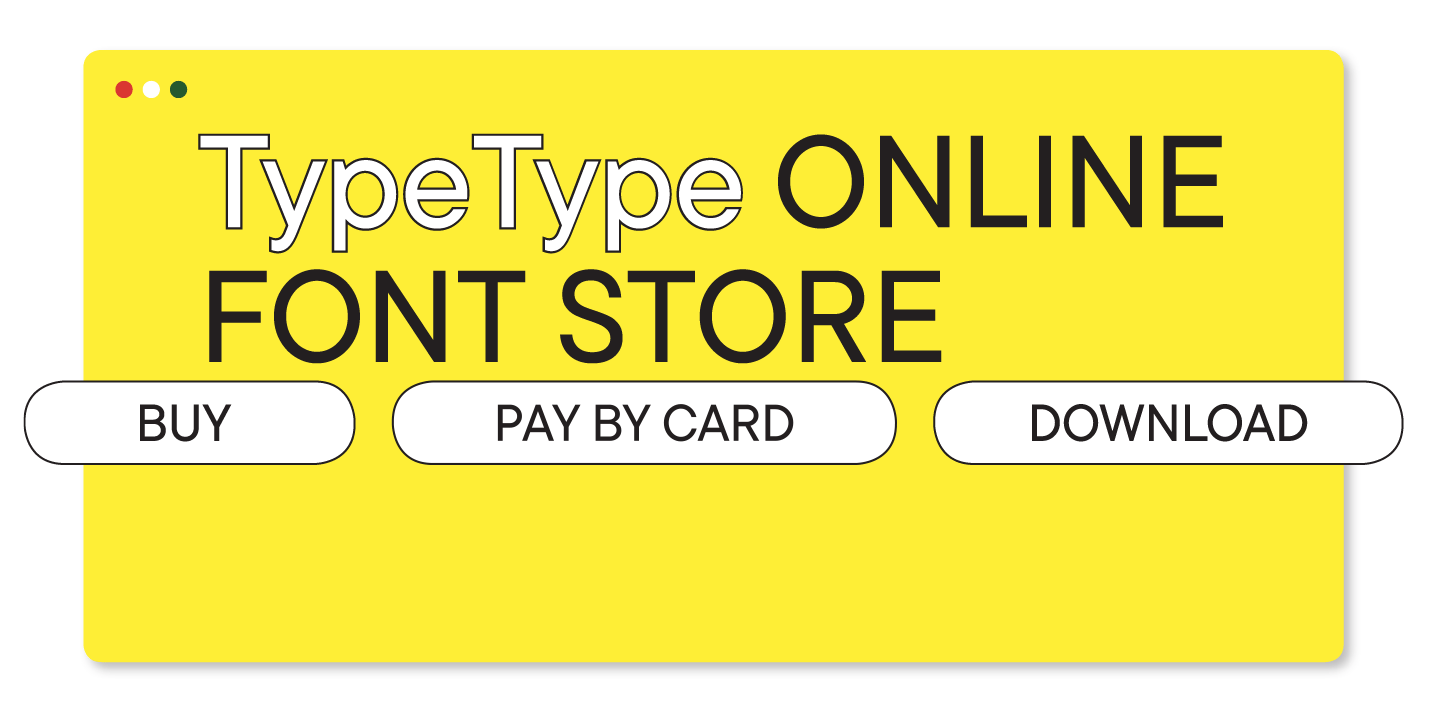
Looking for a simpler and faster way to purchase fonts? Let us show you how! Below, you will find a detailed guide on the TypeType store features. Also, get ready for a pleasant surprise at the end of the article!
TypeType online shop
We put a lot of effort and love into designing each font, and we’re excited to bring you a convenient and user-friendly way to easily purchase our fonts from anywhere in the world, whenever you want.
You can pay for your purchases with credit cards, which makes the process significantly smoother and quicker.
The payment system is protected by cutting-edge security measures, ensuring the confidentiality of your data.
How to purchase fonts online
Step 1. On the font’s page, choose the necessary font styles or packages.
Choose the required licenses.
Click the “Add to Cart” button.
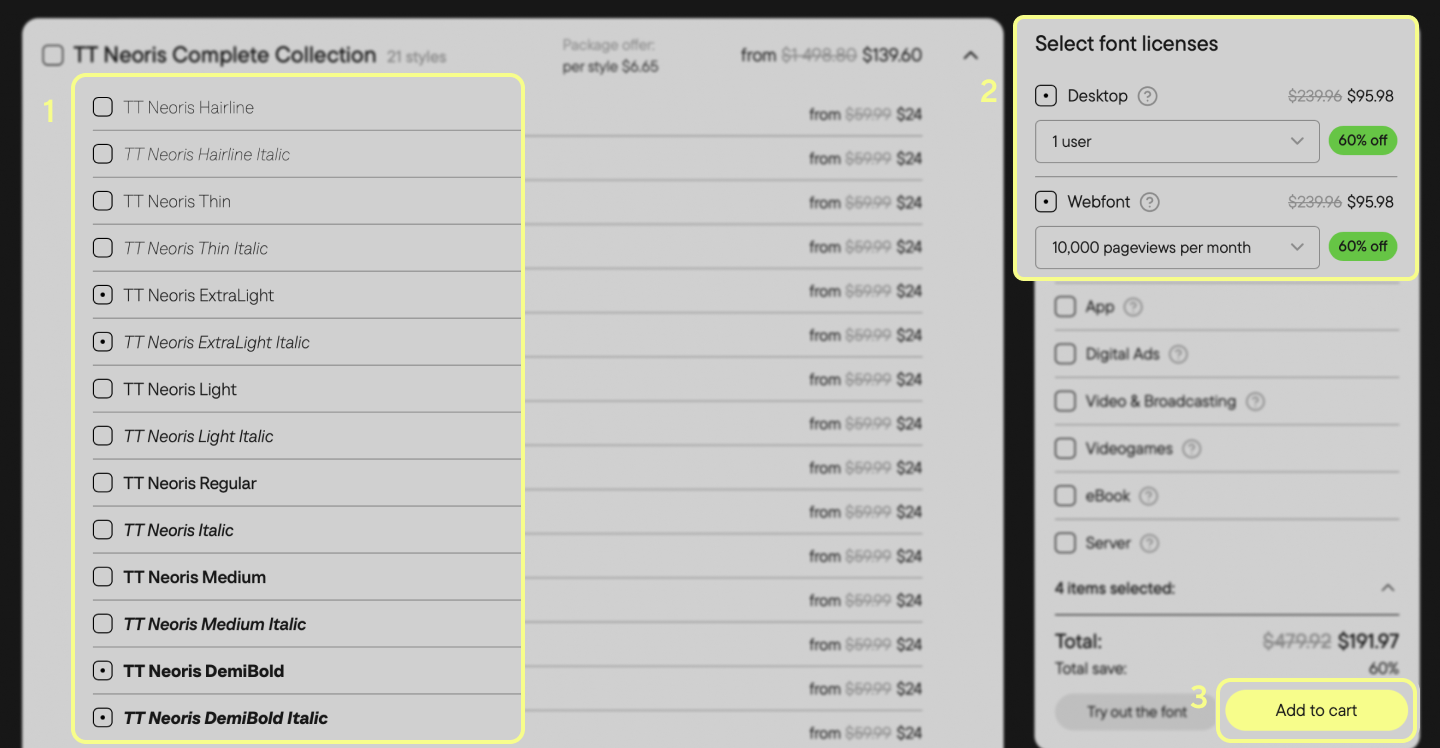
After that, the “Add to Cart“ button will become the “View Cart“ button. Click it if you don’t plan to add any more items, and you’ll be directed to the cart page.
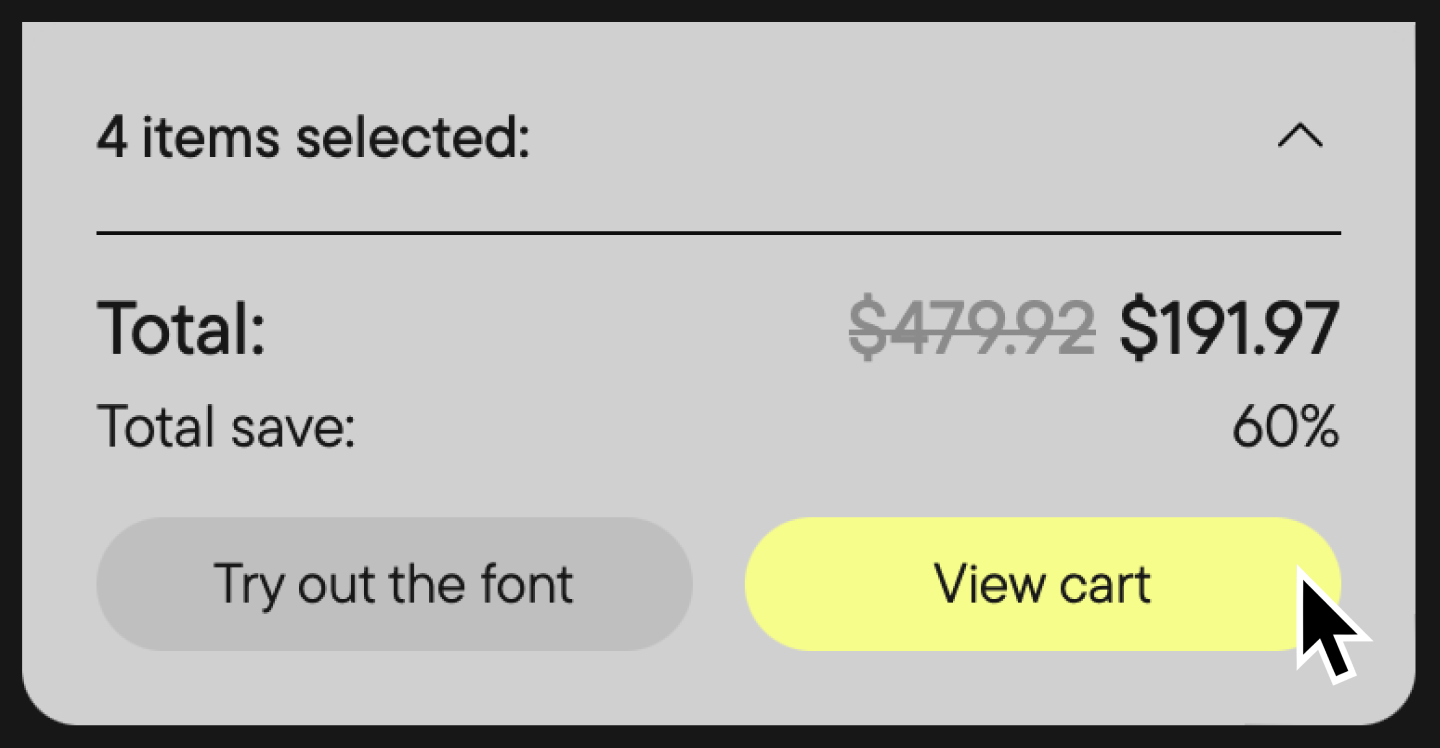
If you want to change the selection of font styles or licenses, you can always go back to the font’s page, select again, and click the “Refresh Cart“ button.
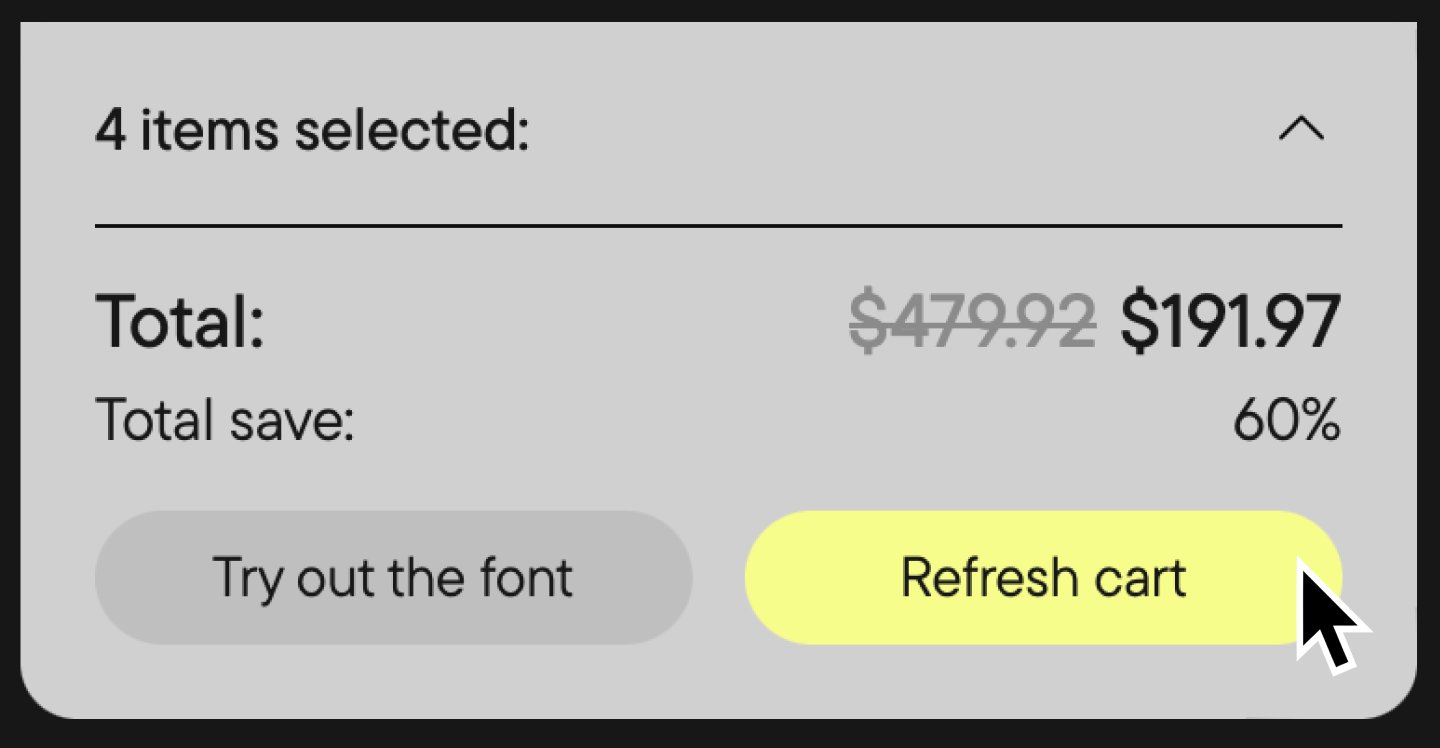
Step 2. To go to the cart page from any other page, click the corresponding icon in the website’s main menu (the icon is located in the top right corner).
The cart allows you to view your selected fonts and licenses and gives you the option to edit or remove them.
When your order is fully completed, click the “Proceed to Checkout“ button.
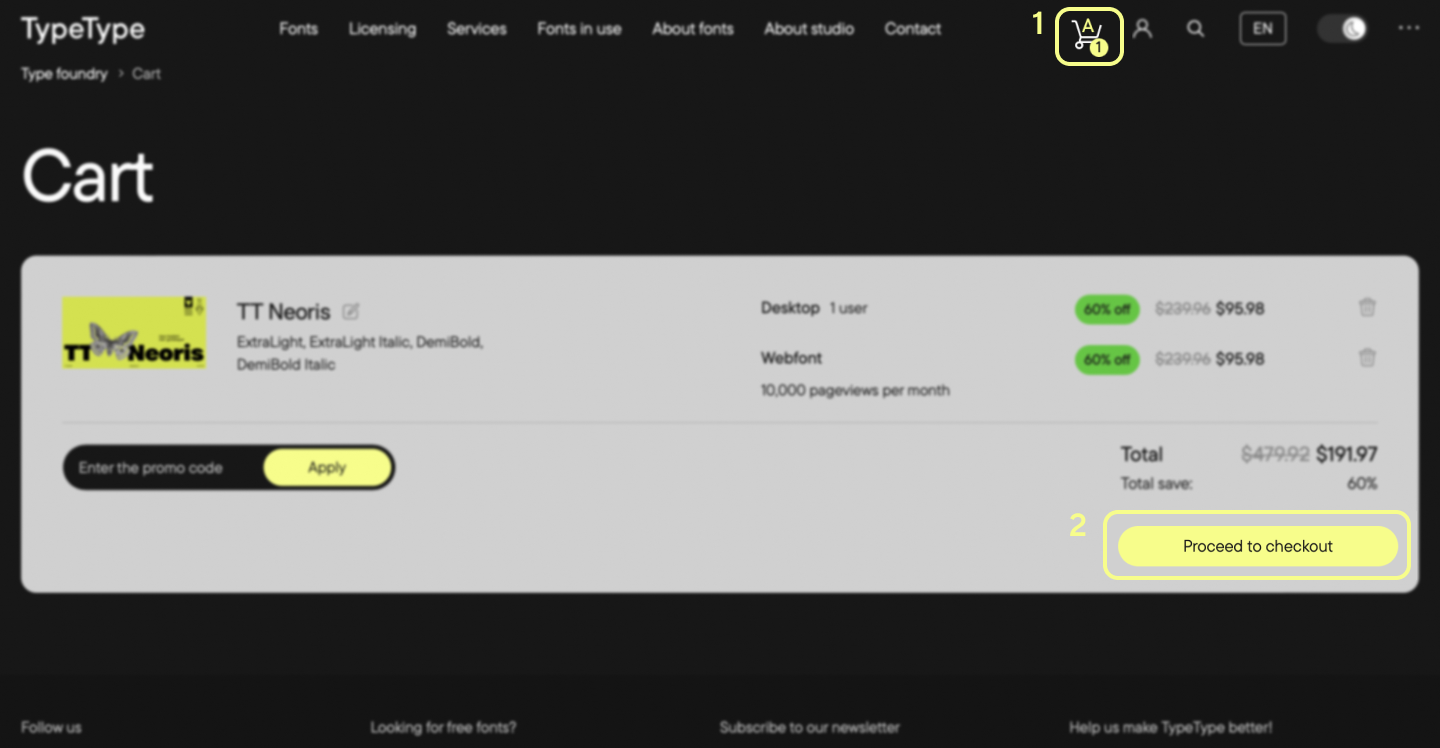
Step 3. On the newly opened page, enter your valid email address. After you pay, you will receive an email with information about your order and a link to download the purchased fonts.
Check the box to accept the terms and conditions of purchase, the user agreement, and the privacy policy.
Click the “Next“ button.
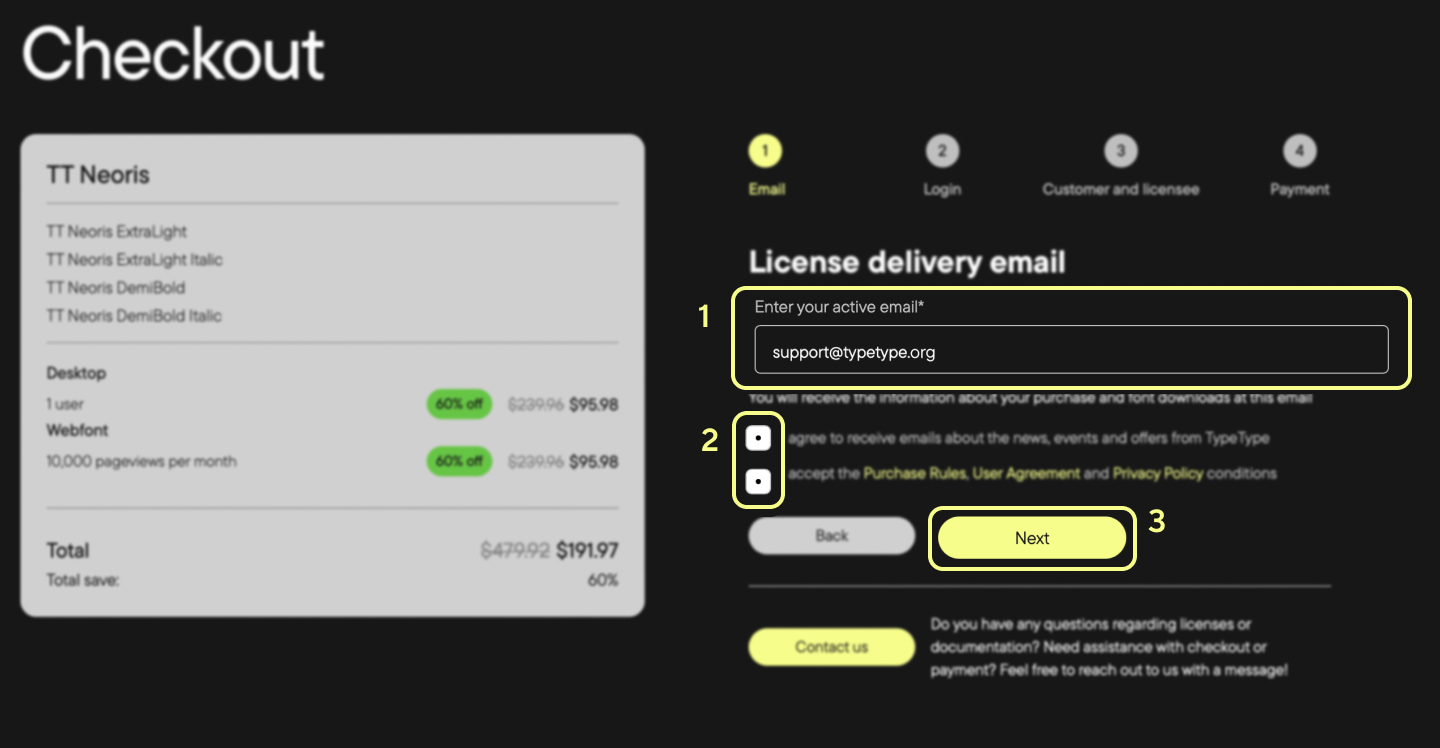
By the way, if you have already signed up and signed in on our website, you won’t have to re-enter your data at this and the following purchase steps.
Registered users have their orders attached to their personal accounts, where you can always download font files and view all order details.
Step 4. If you don’t have an account, you can register one during checkout—right after step 3. To do so, fill out your information in the displayed field and click the “Create account“ button.
You can also proceed with your checkout without creating an account by clicking the “Skip registration“ button.
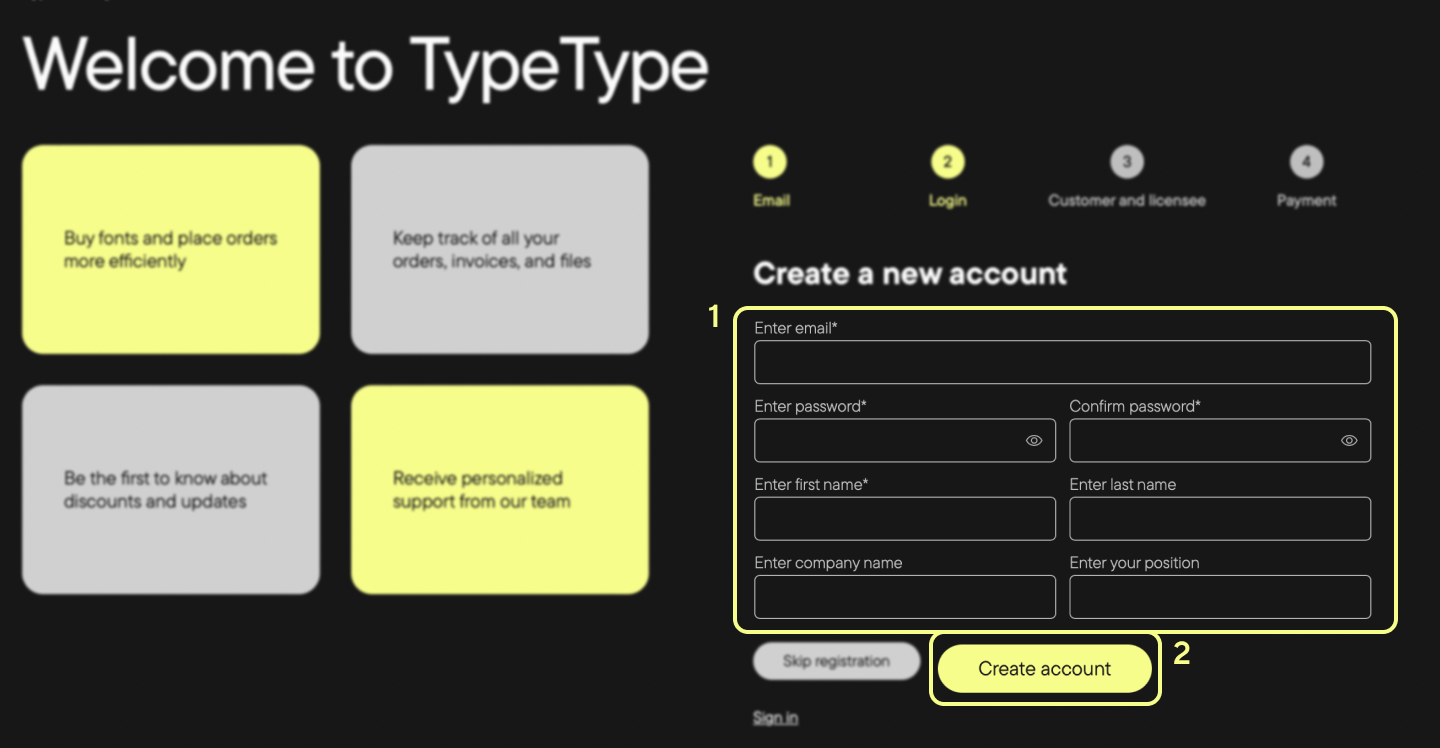
Step 5. Enter the buyer’s and licensee’s valid data. It will be used to validate the ownership license for the purchased fonts.
Click the “Next“ button.
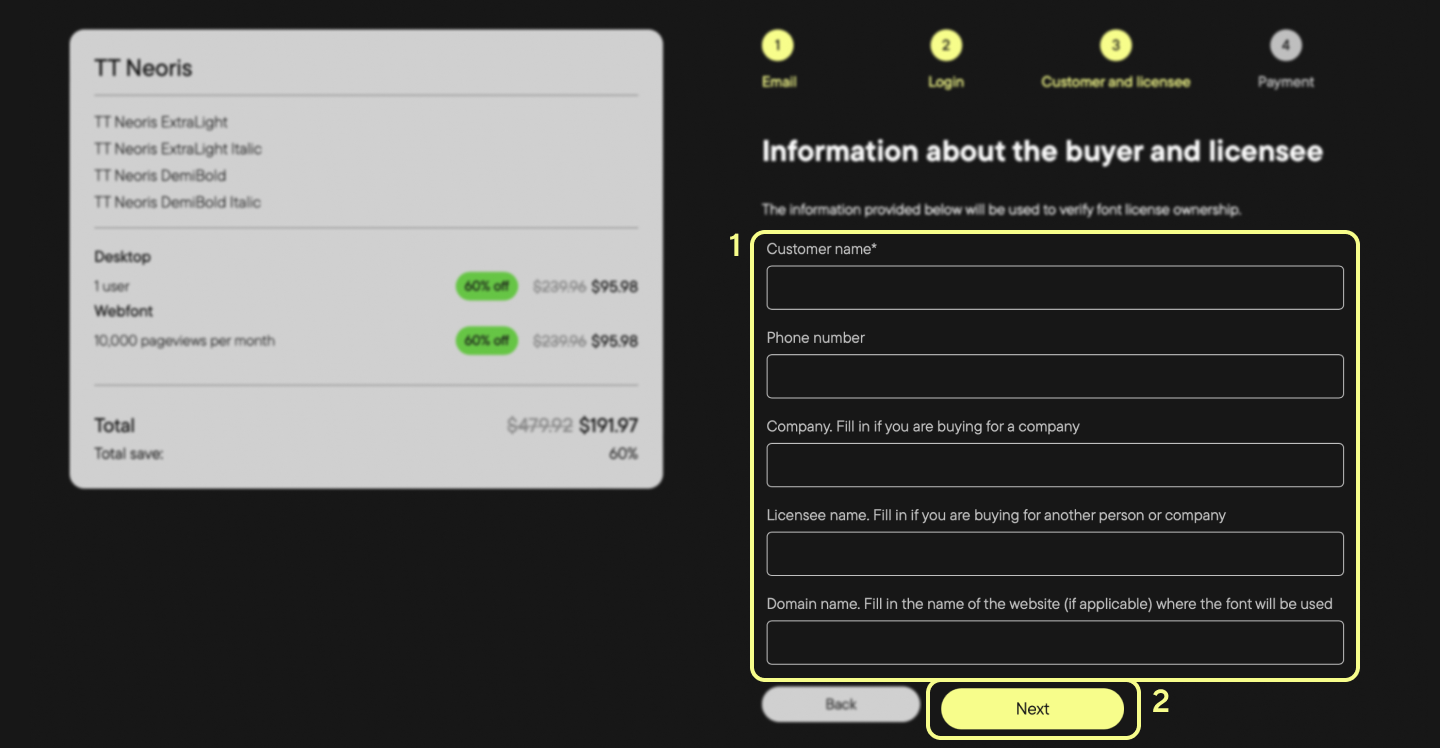
Step 6. Choose the “Pay by credit card“ payment method.
Click the “Finish Payment“ button.
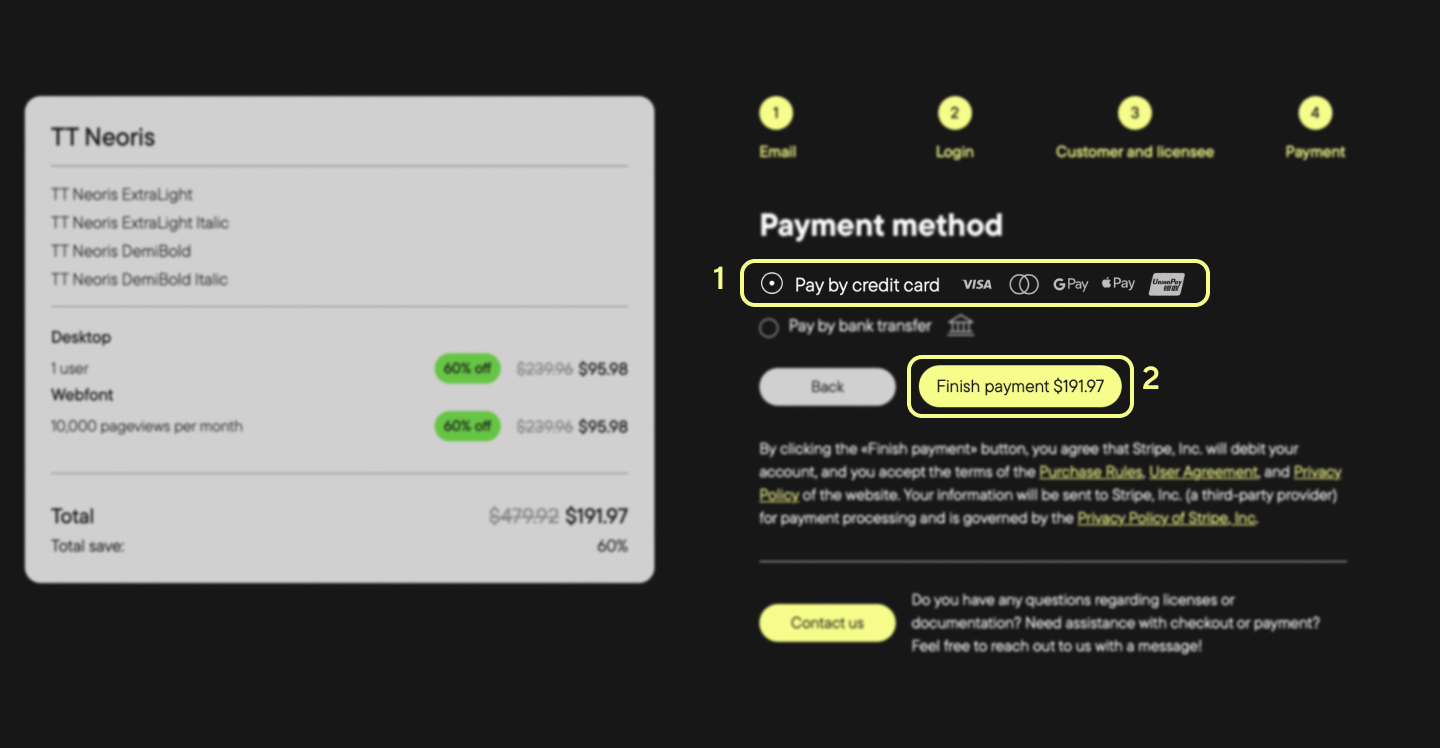
Step 7. You will be redirected to the T-Bank checkout page.
Enter your bank card details and confirm the payment.
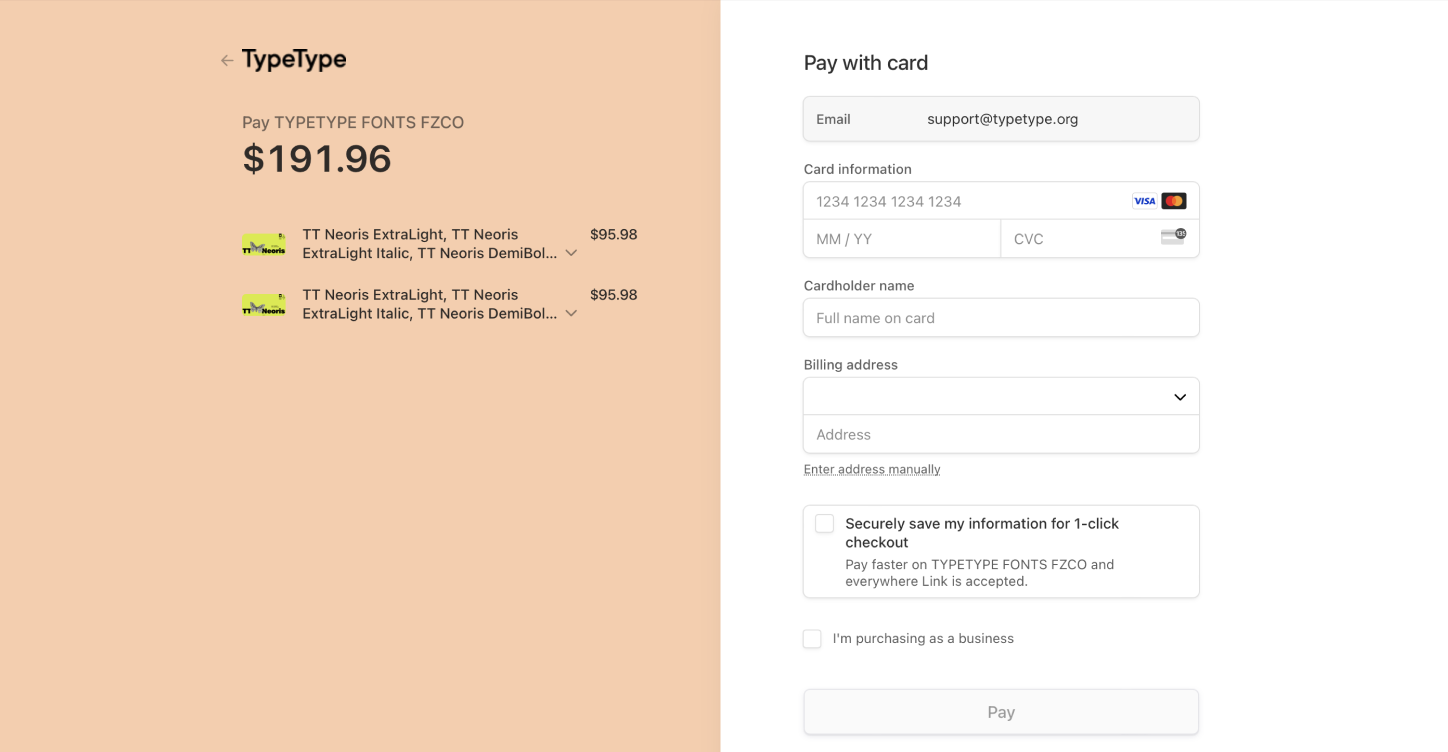
Step 8. After you complete the checkout process, you will be redirected to the page where you can download the purchased font.
The download will begin automatically. To download again, you can click the “Build Font Archive“ button.
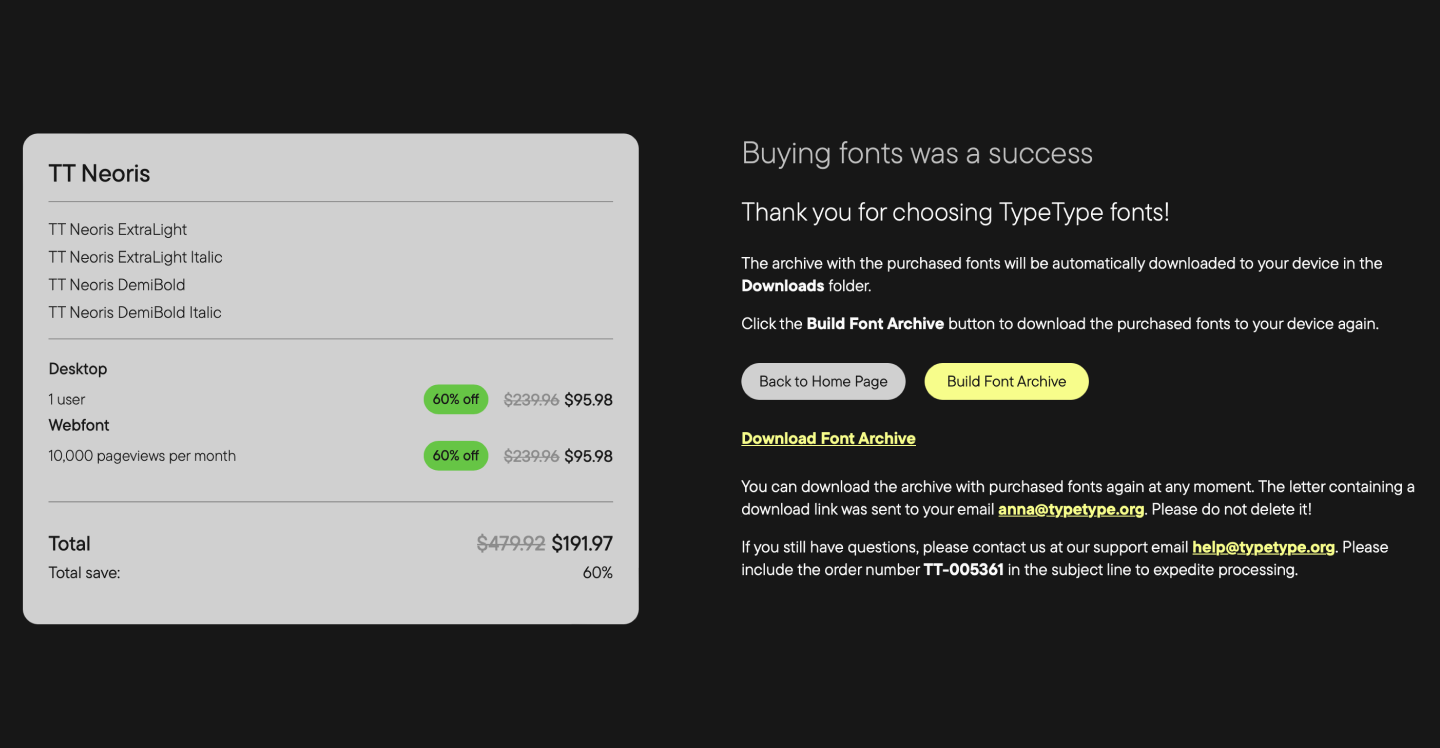
Step 9. The information about the order will be sent to the email address you provided earlier.
By clicking on the link in the letter, you can open the font download page at any time convenient to you.
Electronic payment for legal entities
We haven’t forgotten about those who prefer non-cash payment.
If you need to pay for an order by bank transfer, you can always leave a request to the store manager, and we’ll process it as soon as possible.
To leave a request to the store manager, choose the “Pay by bank transfer“ payment method at Step 3 and click the “Request an invoice“ button.
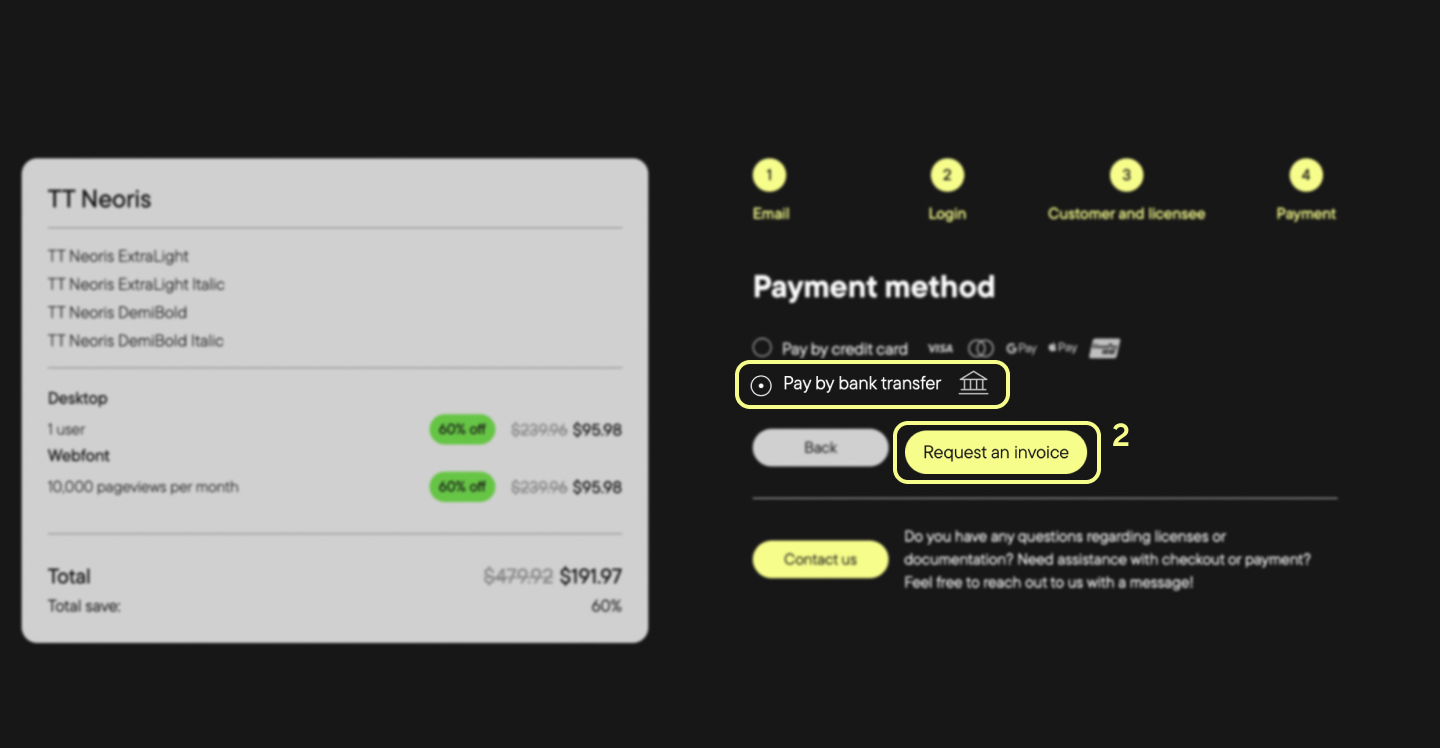
Promo code for blog readers
Thanks for taking the time to read our instructions! For our keen readers, we’ve prepared an exclusive discount.
Apply the promo code BLOG25 while in your Cart before proceeding to checkout and get a 25% discount on any font from the TypeType collection!
When using a promo code, discounts cannot be combined. Only the highest available discount will be applied.
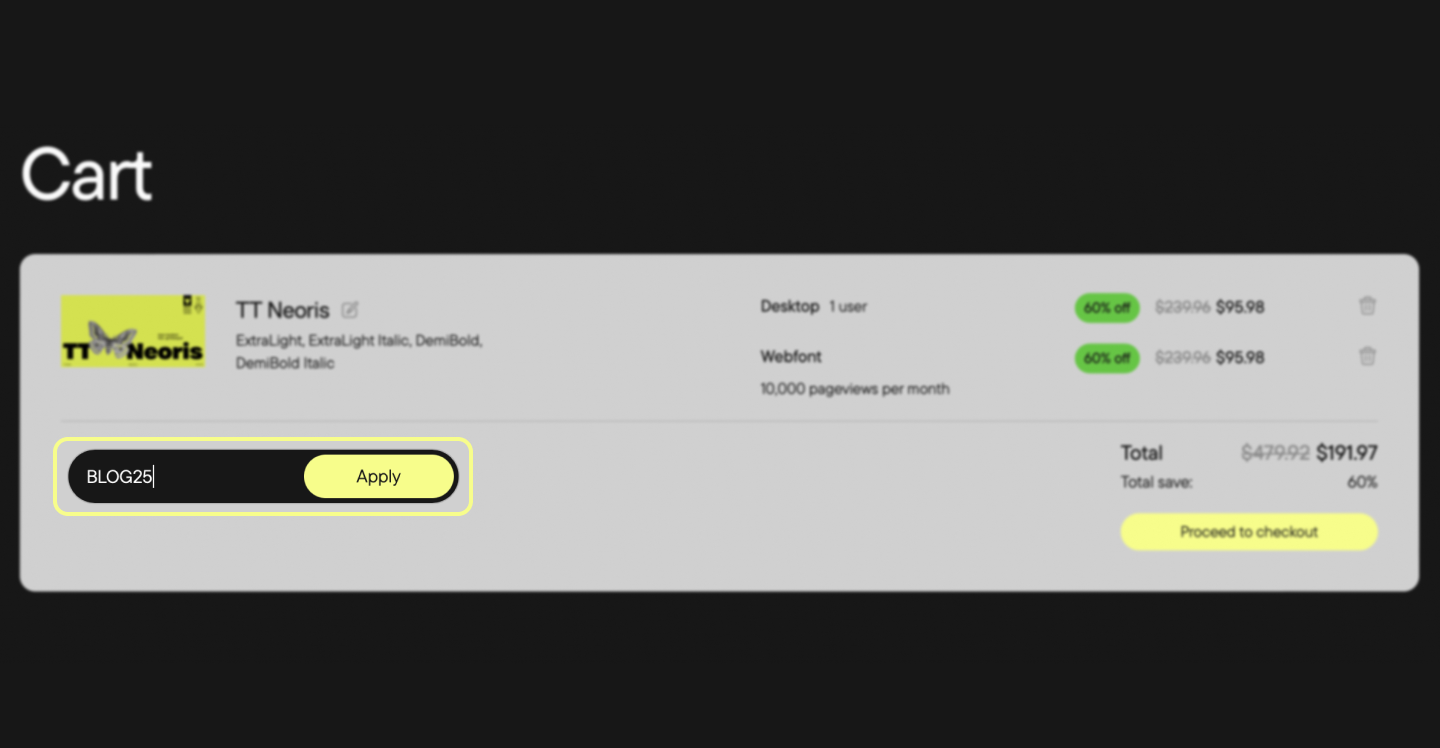
If you have any questions or suggestions, email us at [email protected].
We welcome your input to improve our services.